I'm sorry I do not get what you want.
Do you want to cut everything except the drawing (tracks?)?
If yes you can try to convert stroke to path and cut those paths.
Here's a simple step by step instruction:
First of all I'll explain how to cut the "outline" of the drawing
1. I think it would be better to define different line width from that is on the drawing because the cutter's radius is not 0.
So select all the straight lines having current width. You can do it manually or automatically using "find".
to use find we have to know the stroke width. Select one of the straight lines and press Ctrl+Shift+X and search for the stroke-width in the style.
then remember stroke-width and press Ctrl+F to open find dialog and find all similar lines:
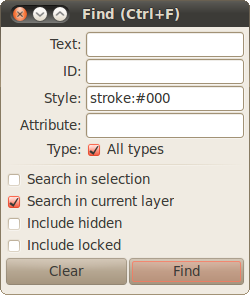
- Screenshot-Find (Ctrl+F).png (18.53 КБ) 11524 просмотра
Then we need to convert outline to path and we want to make it thicker. I've set stroke width equal to 3. And converted outline to path (Path -> Stroke to path Ctrl+Alt+C). Then add paths together by pressing Ctrl+"+" and set stroke to Grey and fill to none to check if everything is correct.
Then proceed with the small plates. Some of them not actually outline paths but paths with thick stroke.
So doing almost the same as before get stroke-width, find, convert outline to path and add to previous result.
Then convert other paths:
And finally find all the paths that are filled with #000 and add (Ctrl+"+") them to the result:
Finally you should get something like this:
For the first time it toke me 10-15 minutes to prepare the paths but I think it would take about 5 minutes next time.
Now you can apply Path to Gcode from Gcode tools to cut this thing out

. (Convert to Gcode only gray paths.)
Here's ready svg file from this tutorial:
If you want cat the rest of the area you should use area cutting function. But probably it wont be needed.
PS hope to see photos of your plate being cut  .
.

